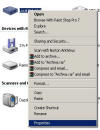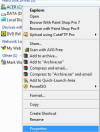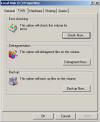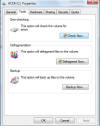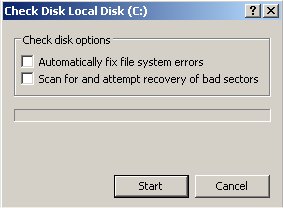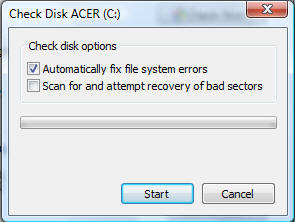How to run Scandisk:
To help keep your computer running well, it is important to run maintenance on parts of it, especially the hard drive. So we will take a quick look at running scandisk (hard drive and software basic maintenance program). Scandisk should be run at least once per month, to keep things running smoothly. Be warned though it may take many hours to complete.
The best way to start chkdsk (Scandisk) is to double click on the "Computer" or “My Computer” icon, then right click on the “C:” drive (Or the drive/Partition you wish to check) and select properties from the list that appears…
From the next menu select “Tools” and then “Check Now”
| Troubleshoot Windows? Click here | Recovery Environment? Click here | Need Service Packs? Click here | ||||
The chkdsk (scandisk) screen will now appear, select all the boxes and click on “Start”. Scandisk will begin. You may also be prompted to restart your computer to run scan. Do this to continue.
Be warned this may take several hours, so don’t run it if you are going to need the computer in a rush. Some people tend to run it over night or before they go to work.
SpeedUpMyPC by Uniblue will help simplify this process, click here
| Tags: chkdsk, scandsk, run chkdsk, run scandisk, chkdsk windows 7, chkdsk windows xp, chkdsk windows xp, Run Scandisk in Windows Vista, XP, xp scandisk, 98 scandisk, me scandisk, 2000 scandisk | ||